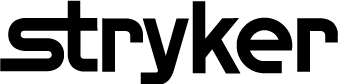
Insight Center
Sign in help
Contents
General information
Stryker uses your Microsoft Azure Active Directory account for authentication.
Review the information below to troubleshoot any issues.
If at any point you have questions, contact Stryker's Insight Center Support Team at InsightCenter@stryker.com. We would be happy to assist you.
Recommended browser
The Insight Center and its applications work best in the current version of the Google Chrome browser.
Best practices
Sign out of the application when you are done using it. Close the browser after you have signed out.
If an access code is emailed to you during sign in, remember to check your clutter, spam, junk or promotion inboxes if you do not see the email in your regular inbox. In addition, you may add the following email to your safe sender list: msonlineservicesteam@microsoftonline.com
Troubleshooting
Errors on Microsoft sign in screen
Alternate email Domain
If you see an error from Microsoft that indicates your account or password are incorrect and you have verified that they are entered correctly, then your company may use an alternate email domain for Microsoft Azure Active Directory authentication than what you normally use to sign in.
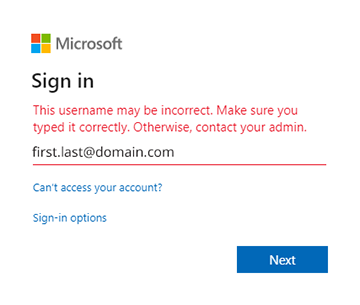
Take the following action to investigate further.
Admin approvals Needed
If you see an error from Microsoft that indicates you need admin approval, then your system administrator needs to approve Stryker’s Insight Center for use. Please contact your IT department. Reference the Information for IT Administrator section for additional information.
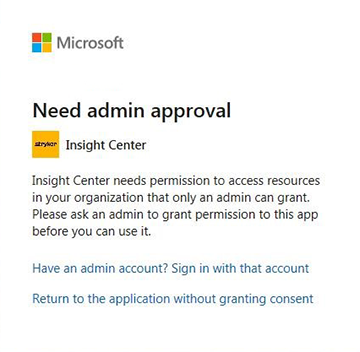
Errors after Microsoft sign in
Application does not load properly
If you have completed the sign in steps, but the application does not load properly i.e. a loading icon that continues to spin, or the screen may refresh every few seconds; there may be an issue with the browser you are using.
If there are any issues with the application loading, you can try one of the following actions:
-
Try a different browser
Refer to Recommendedbrowser section.
-
Clear your browser data such as browsing history and cache
Information for IT Administrator
We use the user’s first and last name, email address and phone number during sign in to grant users access to Stryker’s Insight Center applications.
We do not store any password information if they authenticate using your Azure Active Directory. Users will authenticate based on your login requirements including multi-factor authentication for example.
You may limit what users are able to access this application through the Azure AD Enterprise Application settings. See Restrict User Access section.
If you do not use Microsoft Azure Active Directory, you can sign up for a free account or instance. You may connect your on-premise user directory to Azure Active Directory. This will enable users to authenticate per your login requirements. Microsoft will provide free support to set this up. Refer to the following link for more information: https://azure.microsoft.com/en-us/services/active-directory/
Admin approvals Needed
When signing in, if your users see an error from Microsoft that indicates admin approval isneeded, then the system administrator needs to approve Stryker’s Insight Center for use. Select the option to Sign in with that account at the bottom of the Microsoft "Need admin approval" window.
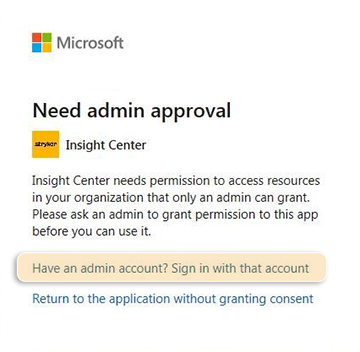
On the next screen, be sure to click the box "Consent on behalf of your organization" which will grant all users access. If you do not want all users to have access, see Restrict User Access section.
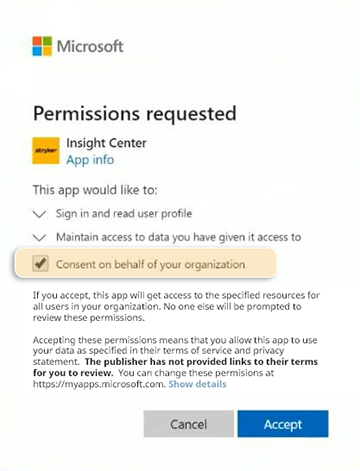
Restrict user access
If you need to restrict which users are able to access the application, you will need to go to the Enterprise Applications section of the Azure portal. Stryker’s Insight Center will be visible in the applications if the admin selected "Consent on behalf of your organization" as instructed in the Admin Approvals Needed section. This is where you will be able to restrict what users have access to the application.